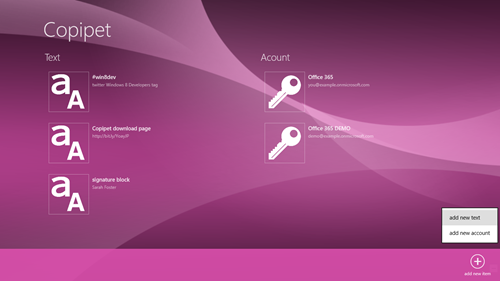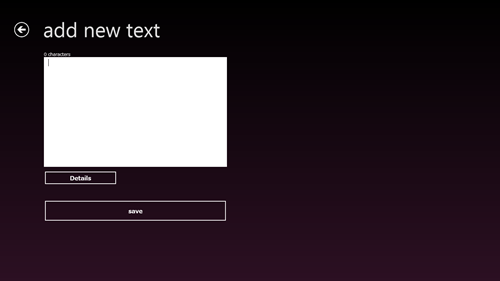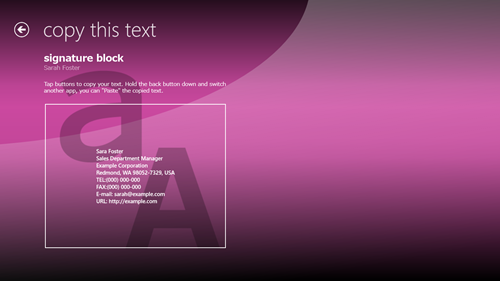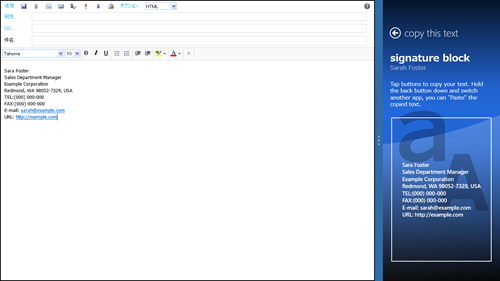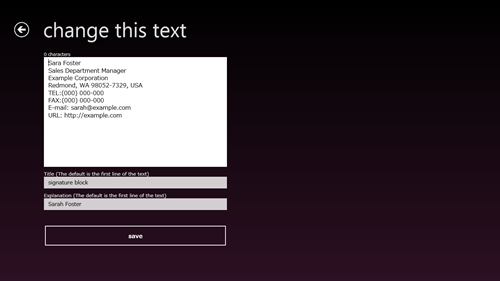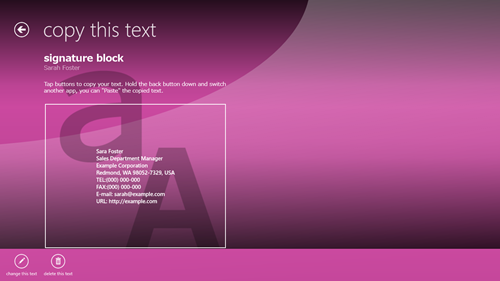Copipet ver.1.1.1.17
Add a text
To add a text, at first, open the app bar on home screen. Swipe the bottom edge of the screen, otherwise the right mouse button or Windows key + z key, menu goes up from the bottom. Tap “add new item” > "add a text".
The text addition screen is displayed. Input the text, to "Paste" later. Tap "save" button, the text was registered, and back to the home screen.
Copy a text
Tap a text on the home screen, the screen to copy the text is displayed. In this screen, tap a center button, the text was copied.
Push the Start button, switch another app, you can "Paste" text copied.
You can paste text easily when you use snapped view.
Change the text and the details
On the text addtion screen, tap "Details" button, you can input title and explanation for the home screen.
When you omit the input, the first line of the text to "Copy" is displayed. The title and explanation are not copied.
To change the registered text, title and explanation, on the "Copy" screen, tap "change this text" of the app bar.
Or, in the same way, to delete the registerd text, tap "delete this text" of the menu.