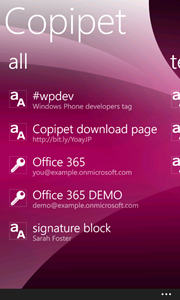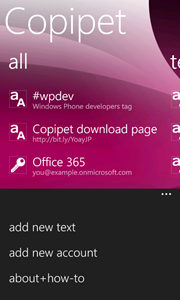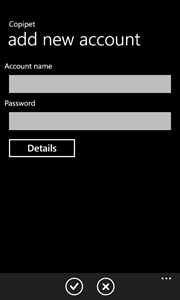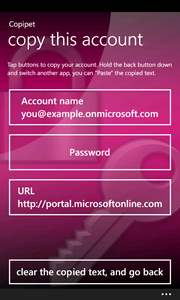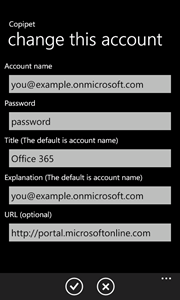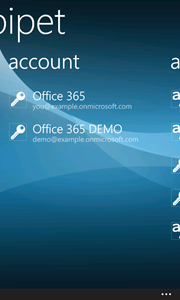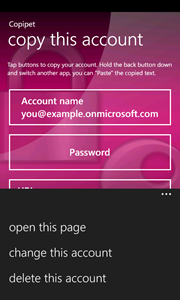Copipet ver.1.0.6.2
The difference of "Text" and "Account"
In "Add a text", you can store one text. On the other hand, in "Add a acount", you can store account name, password and URL with a set.
On one screen, you can copy three these. Therefore, It is not necessary to input the same account and password many times, on web application or other app. You can sign-in, by "Copy & Paste".
In addition, the password is hidden on the "Copy" screen. It is all right even if seen in anyone from behind.
Add a account
To add a acount, at first, open the application bar menu on home screen. Tap the […] part of the screen, menu goes up from the bottom. Tap "Add a account" of the menu.
The account addition screen is displayed. Input the acount and the password, to "Paste" later. Tap "save" button ( checkmark icon ), the account and the password were registered, and back to the home screen.
Copy the account
Tap a acount on the home screen, the screen to copy the account is displayed. In this screen, tap center buttons, the account or the password were copied.
Push the Start button, or hold the back button down, switch another app, you can "Paste" text copied.
Change the account and the details
On the account addition screen, tap "Details" button, you can input URL, title and explanation for the home screen.
When you omit the input, the account name is displayed. The title and explanation are not copied.
The URL is optional. When you input URL, the copy button is displayed.
To change the registered account, password, URL, title and explanation, on the "Copy" screen, tap the […] part of the application bar, and tap "Change this account" of the menu.
Or, in the same way, to delete the registerd text, tap "Delete this account" of the menu.
Open up a page of the URL
In higher than version 1.0.5.1, when the URL of the account is registered, tap "Open this page", you can open the page, by Internet Explorer. To use as bookmark (favorites) , register sites to use well.
Security
When you register the password, set a password to your Windows Phone lock screen, thereby do not let other persons use your phone.
You can change Windows Phone setting on [Settings] > [Lock and screen].
Or do not store the password of the account, or store only the password that may be known to other persons.