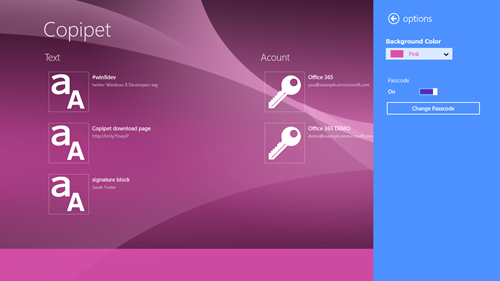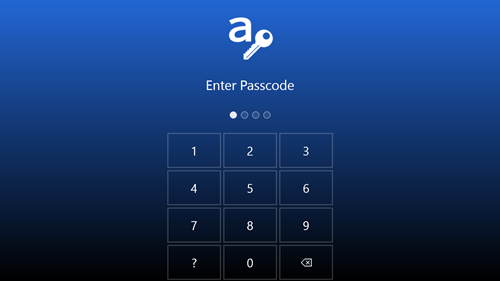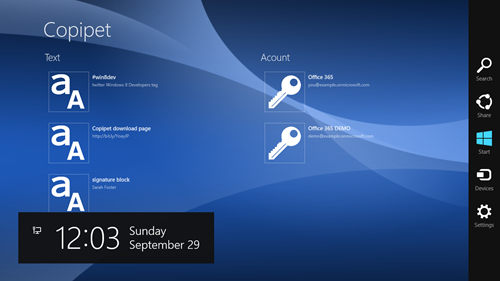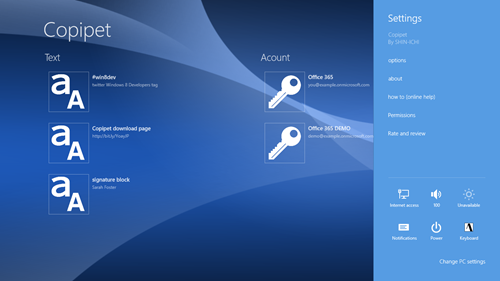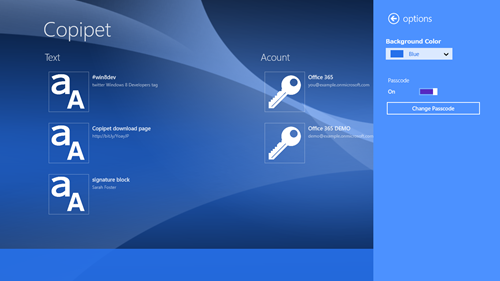Copipet ver.1.2.2.18 (Windows store app)
Synchronize data with another devices
In higher than version 1.2.2.18, you can synchronize data with another devices.
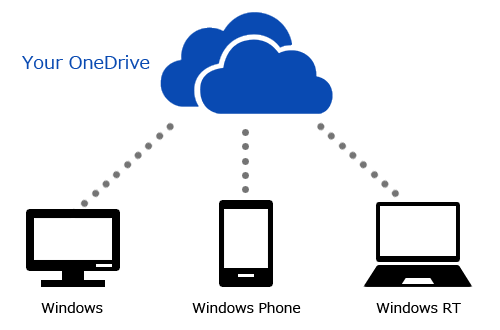
Your Copipet data is saved in your OneDrive folder as a file. Sign in to OneDrive, to synchronize data with another devices.
Windows 8 store app Copipet connect to OneDrive of your Microsoft account that is signned into Windows 8.
Windows 8 store app Copipet synchronize function is charged. Confirm “License” in detail.
Synchronize now
The current version Copipet cannot synchronize automatically.
You can synchronize data using Settings charm.
Swipe from the right edge of the screen (otherwise move the mouse cursor to the right bottom corner of the screen or Windows + C key) to display the charms and then tap “Settings” to display the Settings pane.
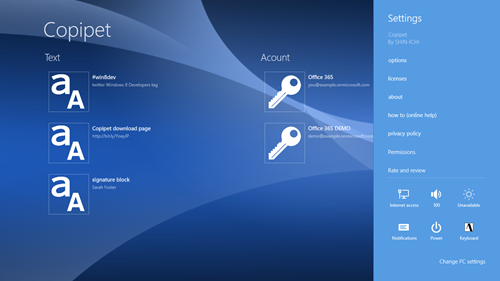
Tap “options” to display the Options pane.
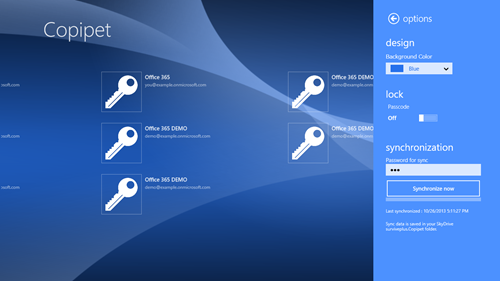
Windows 8 store app Copipet connect to OneDrive of your Microsoft account that is signned into Windows 8.
Please sign in at first time. In permissions screen, tap “Yes”.
Enter [Password for sync], and tap[Synchronize now] button, to upload your data to OneDrive.
And, download the data which you uploaded before, from OneDrive.
You cannot synchronize when the password is wrong.
* Windows 8 store app Copipet synchronize function is charged. Confirm “License” in detail.
Back to contents page
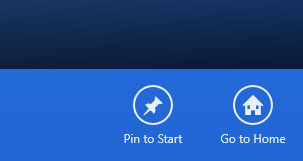
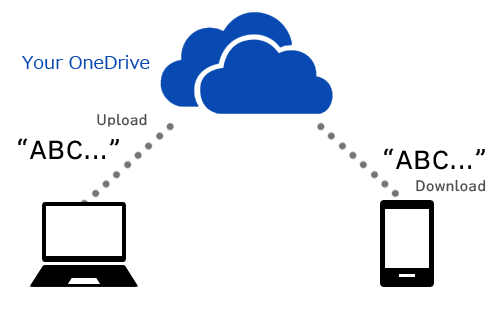
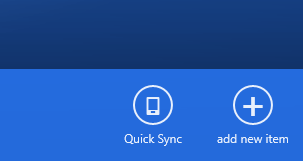
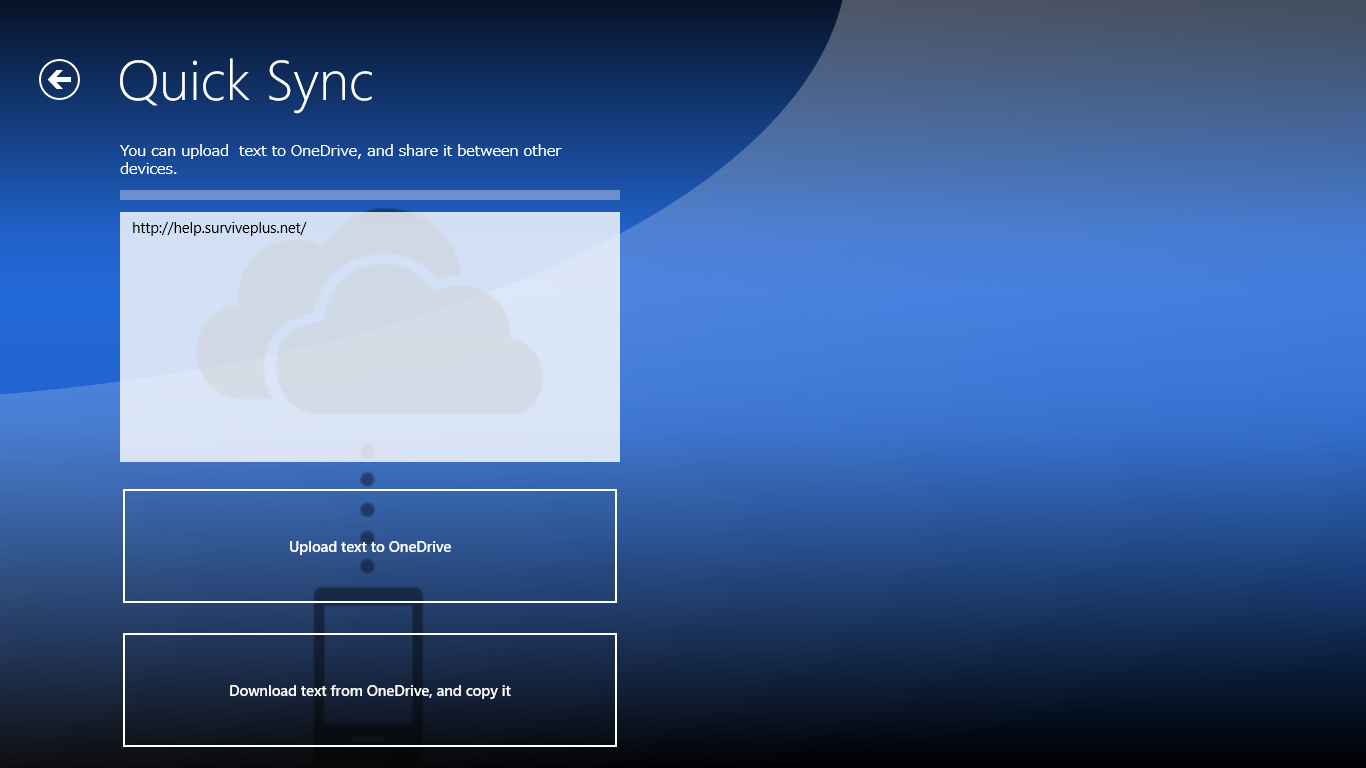
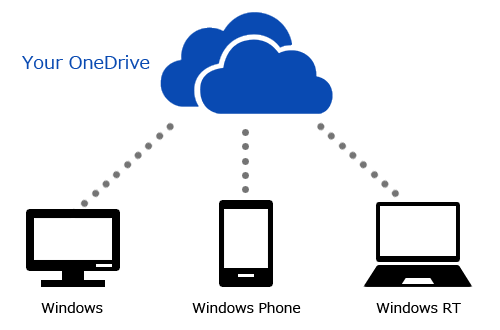
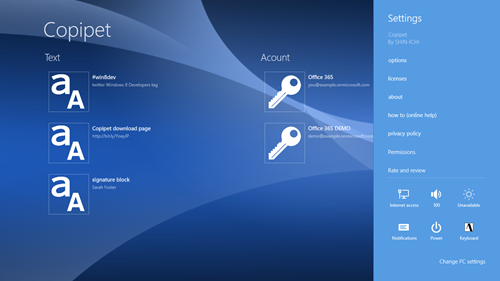
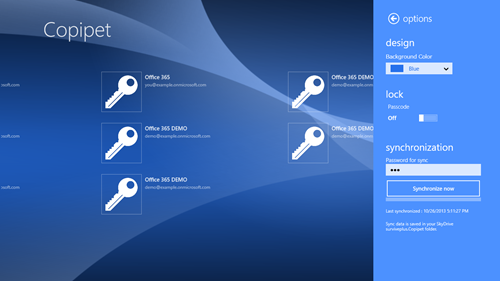
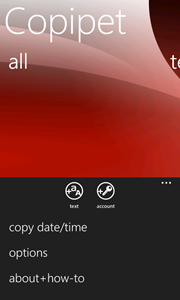
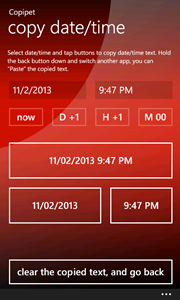
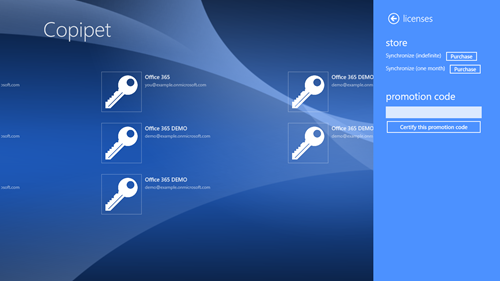
![p16_thumb[1] p16_thumb[1]](http://help-en.surviveplus.net/wp-content/uploads/2013/09/p16_thumb1_thumb.png)
![p17_thumb[1] p17_thumb[1]](http://help-en.surviveplus.net/wp-content/uploads/2013/09/p17_thumb1_thumb.png)